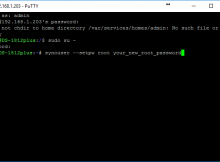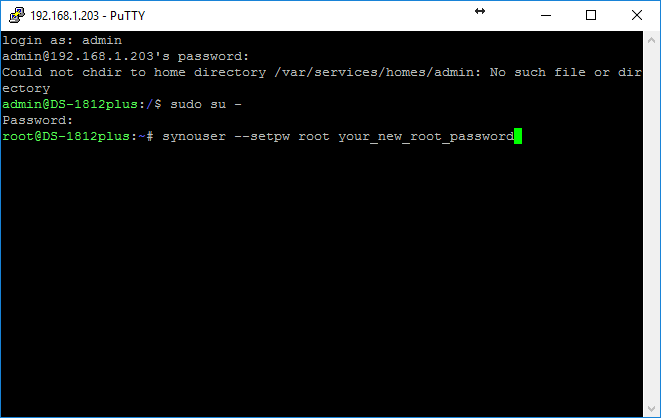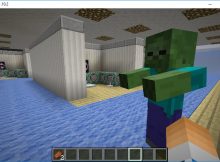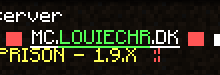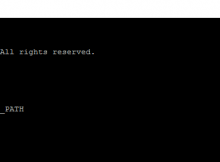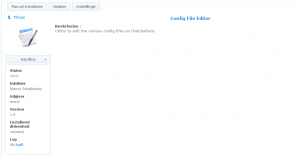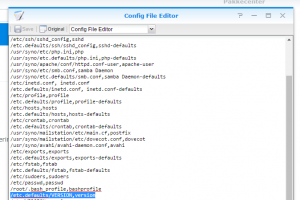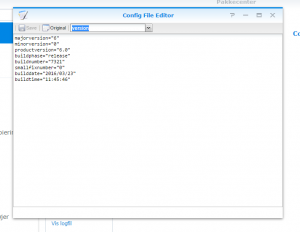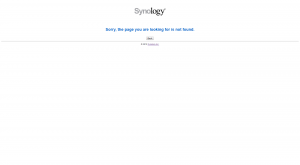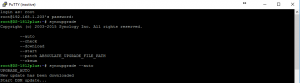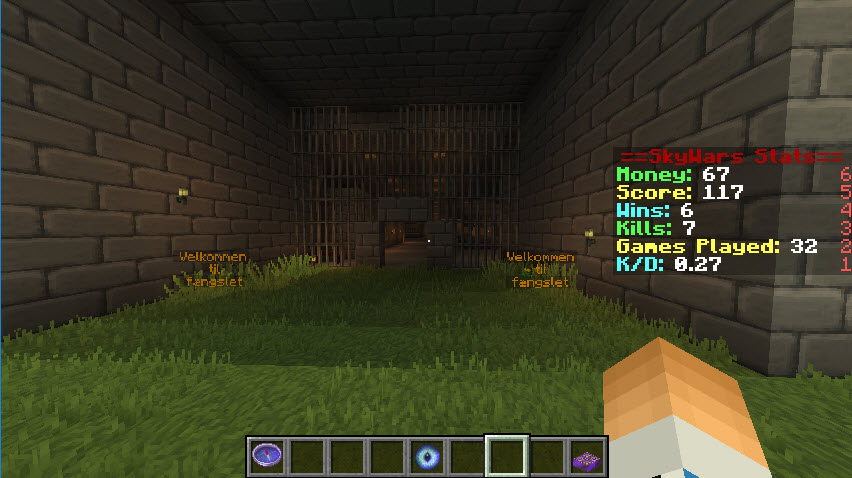If you, like I also did, locked yourself out like in this thread:
https://forum.synology.com/enu/viewtopic.php?f=90&p=424906
I got this error:
sudo: /etc/sudoers is world writable
sudo: no valid sudoers sources found, quitting
sudo: unable to initialize policy plugin
———————————-
I do not support and can not be held responsible for any damage this would do to your device. I only state that it worked for me.
———————————-
SOLUTION
Now I explain what worked for me.
Install Config FIle Editor package in your DSM-package center. It can be found here.
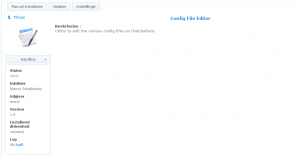
Now you can use Config File Editor to edit your versionnumber and do a downgrade.
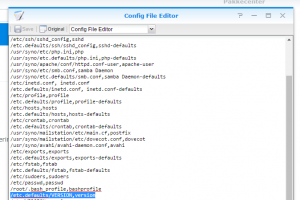
First add this line to the config file editor
/etc.defaults/VERSION,version
Close down the Config File Editor and open it again. Choose version in the drop down.
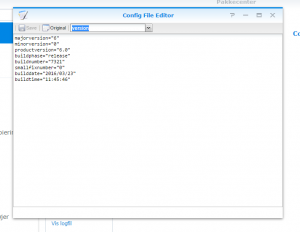
Change buildnumber to eg 7100.
Now you can do a manual downgrade to beta 1 – this gives you your root access back (find the update icon in control panel and do a manual installation af the DSM 6.0 beta 1)
Find your DSM 6.0 Beta 1 here:
http://usdl.synology.com/download/DSM/beta/6.0/7135/
It bricked my Synology. Now I was not able to access my DSM.
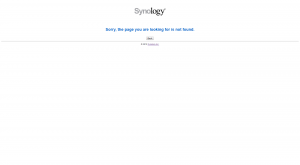
But I still/now could login with my root login and pass through SSH.
So login to your NAS with your normal root login and password. (I use PuTTY as explained here – use ssh and type the local ip to your NAS).
Change sudoers chmod to 0440 in the etc-folder
cd etc
chmod 0440 sudoers
Thereafter you are able to upgrade from command line with this command, that I found here.
synoupgrade
Copyright (c) 2003-2012 Synology Inc. All rights reserved.
--auto
--check
--download
--start
--parse
--patch ABSOULATE_UPGRADE_FILE_PATH
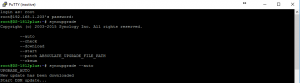 I used synoupgrade –auto (that worked, 10-15 min. later it was updated and accessible again)
I used synoupgrade –auto (that worked, 10-15 min. later it was updated and accessible again)
It did display some errors, but ended up with

Then it restarted and voila – it works.
Hope it workes for you to.